ith so many eLearning authoring tools on the market, it can be hard to choose the right one for your business. With every sales person trying to tell you that they have the perfect product - it doesn’t get any easier!
Fortunately, not all authoring tools are created equal, or more importantly, for the same purpose. Understanding how different tools can fulfil different needs can help you to identify which tool matches the needs of your organization.
HowToo and Adobe Captivate are two such authoring tools. While both platforms are capable of producing amazing courses, they each feature very different strengths and weaknesses.
In this article, we’ll review and compare HowToo and Adobe Captivate to help you make the right decision.
Platform type
Launching just a couple of years ago as an Australian startup, HowToo is a new contender in the eLearning industry, but is already making waves.
Like many younger authoring tools, HowToo is web-based (also called cloud-based), meaning it is accessed via a web browser, unlike Adobe Captivate which requires users to download and install a large file to their device.
A web-based platform allows for a range of advantageous features such as instant saving, file-less creation, shared course libraries and easy share-for-review features. As a desktop-based program, Captivate users may find team collaboration more difficult and cumbersome, requiring USBs or company servers to share files.

Another drawback of Captivate’s desktop-based design is its rate of development. As of the date of this article’s publishing, Captivate has not seen a feature update since 2019, with the previous update two years earlier in 2017. As a result, Adobe updates are typically mammoth in size, with such a shift in features that team re-training may be required, at cost. As a web-based tool, HowToo delivers smaller feature updates every few months, often responding to community requests.
Another benefit of its newer development is that HowToo offers a fresh, modern interface design. As an older product, Captivate suffers from a somewhat dated interface with unintuitive options as the result of complex updates overlaying a legacy design.
.png)
Authoring style
Rapid authoring
Unlike Captivate, HowToo can be classed as a Rapid Authoring Tool, meaning that its features and design are geared towards allowing anyone to produce courses quickly and easily.
Captivate is a traditional authoring tool, optimized for experienced learning designers looking for highly advanced customization options, with plenty of time to spend getting their courses exactly how they want them.
Storyboarding
HowToo foregrounds its visual, drag-and-drop storyboarding tool that allows for instant adding, deleting and rearranging of pages while giving the user a birds-eye view of the layout of their course. Storyboards come in either linear or branching layouts, with course progression pre-coded.
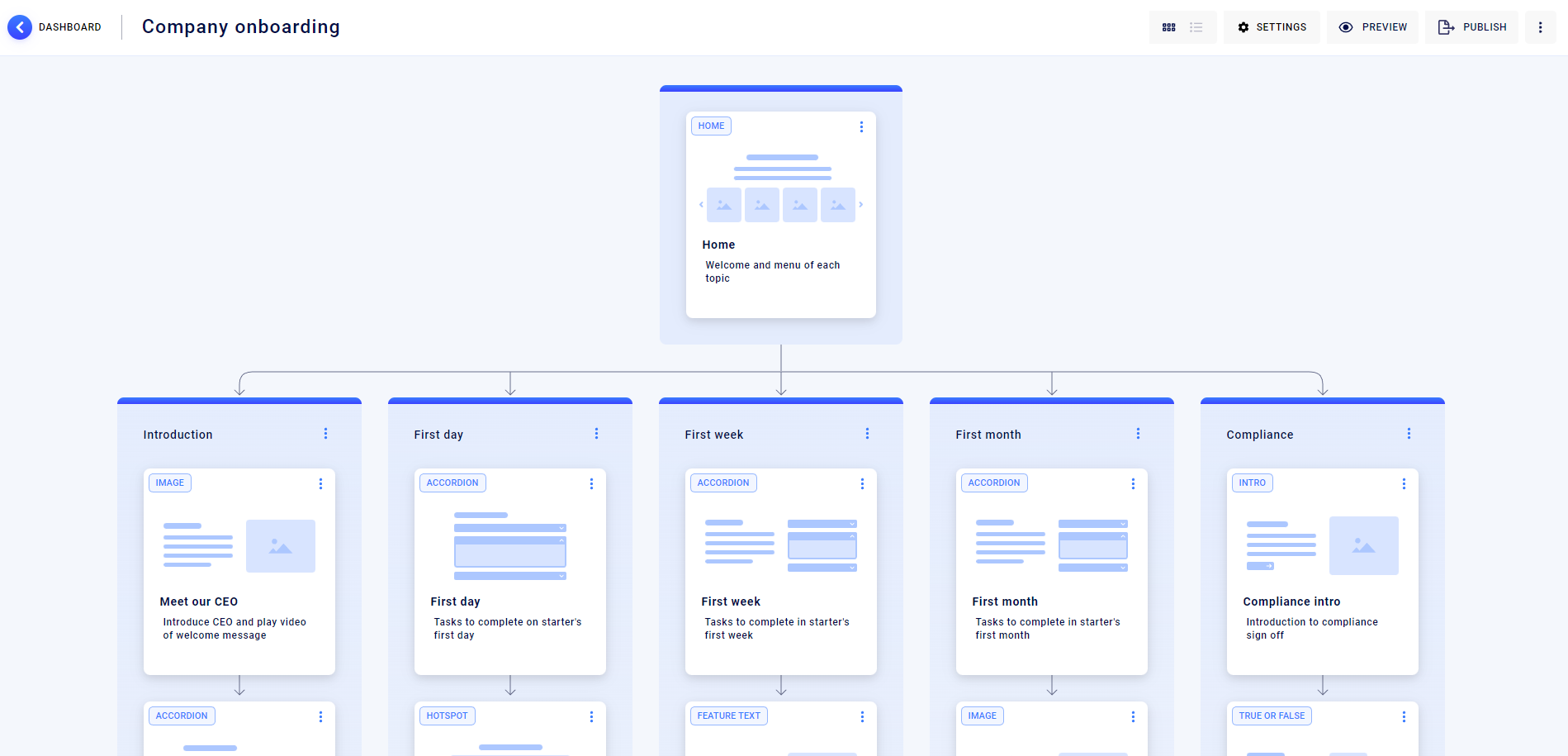
Captivate’s storyboard interface is highly evocative of PowerPoint’s slide sequence interface for linear courses. While there are advanced options for custom-building branching courses, these tools may not be accessible for beginner users.
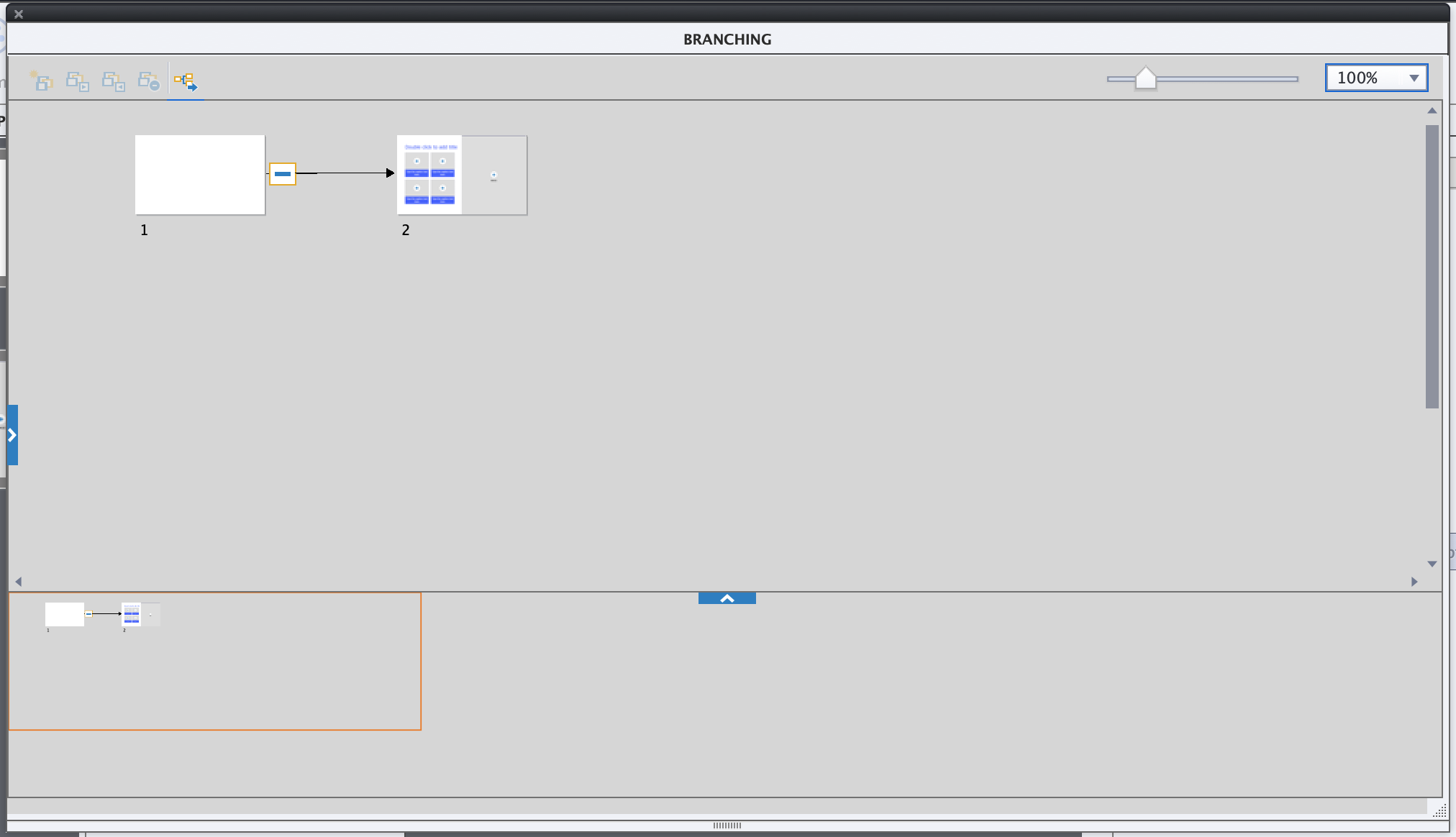
Page templates
In HowToo, creators select from a wide range of pre-built pages (called blocks) containing arrangements of 1-3 elements (e.g. Text and click-and-reveal, or text, image and audio). These layouts are designed to minimize cognitive overload and are completely pre-coded, removing any need for a developer or advanced course designer.
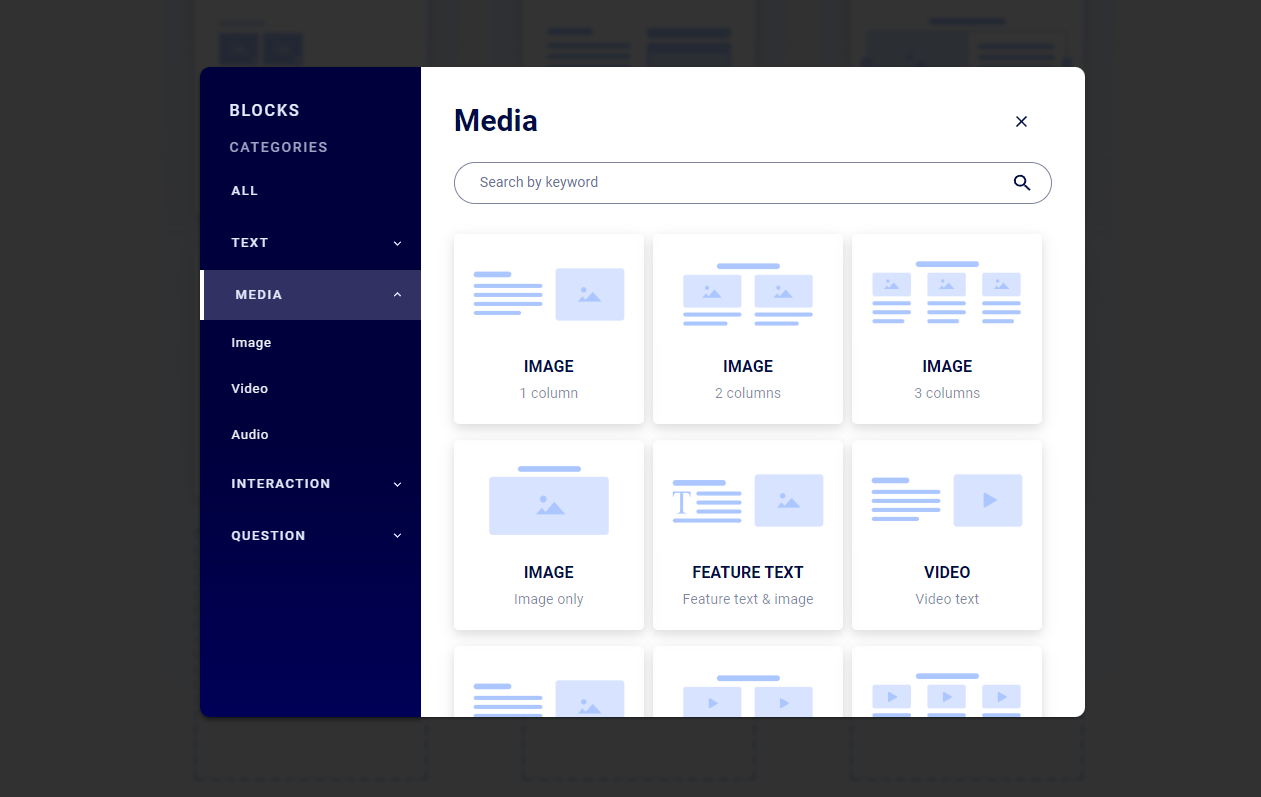
Captivate offers a small range of slide layouts that are very basic with no visual design elements that act as more of a framework. On the other end of the spectrum, Captivate users can tap into an Asset library of pre-designed and pre-branded blocks for quick creation, however they may struggle to find ways to give them a look and feel that reflects their business.
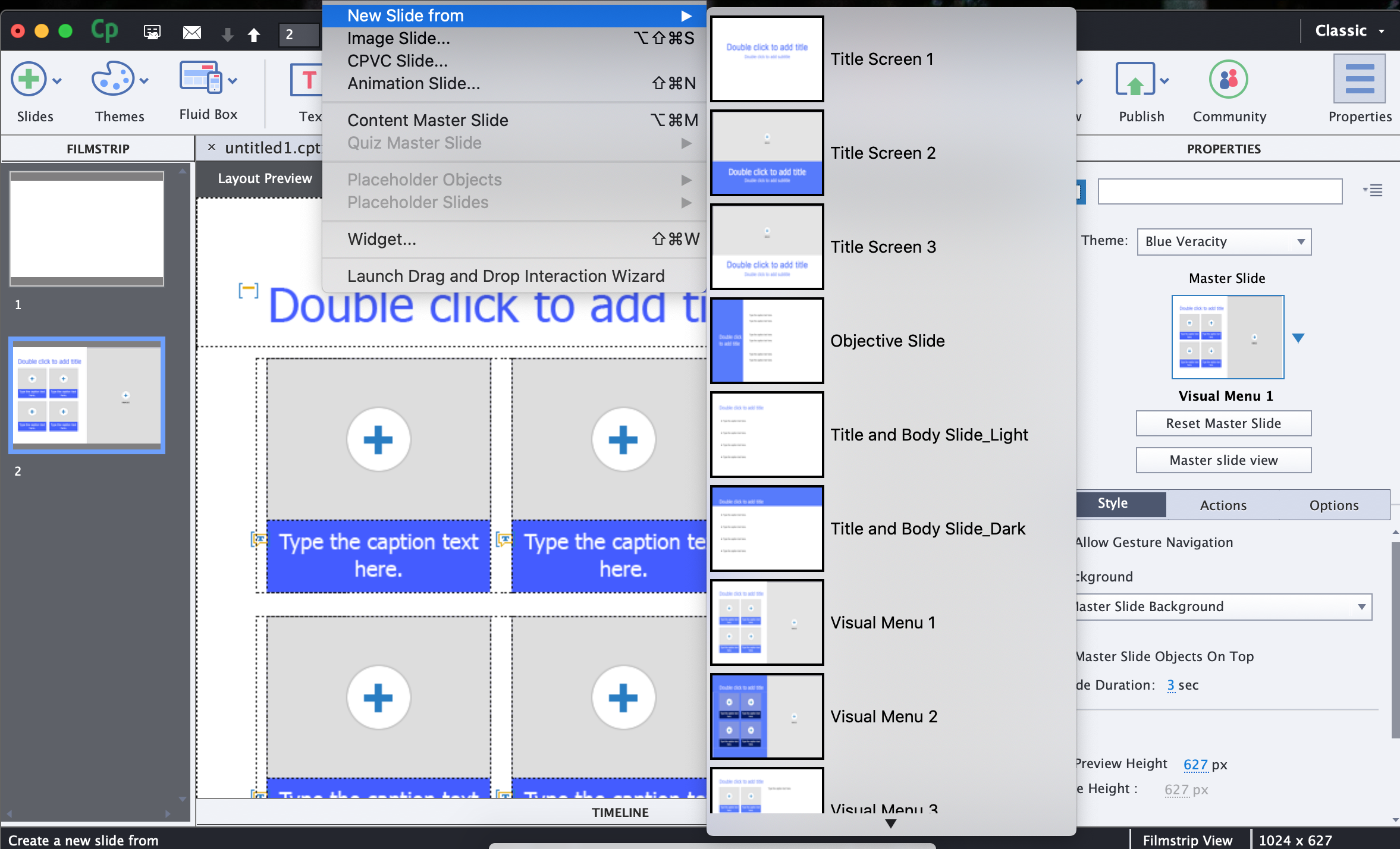
Screen adaptability
All of HowToo’s blocks are all pre-built to automatically adapt to the screen size of the learner’s device, allowing the learner to use a desktop, laptop, tablet or phone to complete their courses, without any design or coding expertise from the course creator.
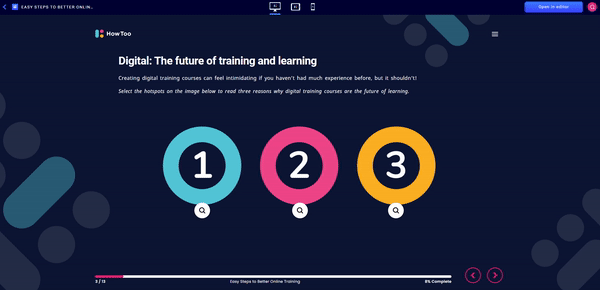
By comparison, Captivate requires the course creator to design content within “fluid boxes” and then define a range of settings such as flow, wrap and alignment to designate how the page responds to different screen sizes.
Branding & themes
HowToo offers a streamlined approach to visual design and branding. Users can choose two brand colors, a logo and a theme that applies navigation and visual elements across the whole course in one click. Users on the Professional plan can also design their own custom theme.
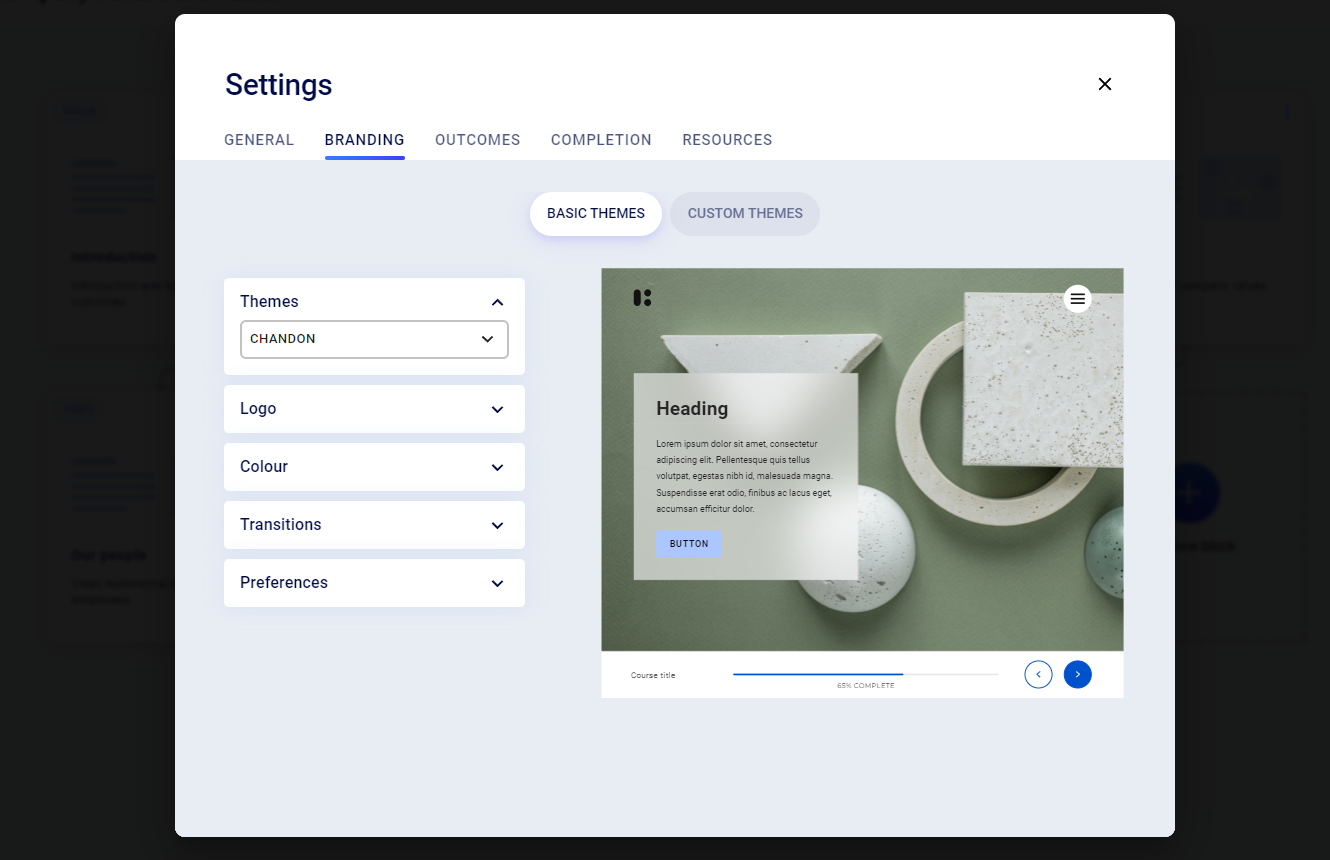
Captivate offers far more extensive branding options, such as hundreds of fonts from the Adobe font library, and the ability to custom color any element. Captivate users can also create custom themes, however this is a task generally reserved for intermediate and advanced users.
Customization
Because of its focus on rapid authoring and pre-built block templates, HowToo offers a much smaller degree of customization than Captivate. While this might hamper the creativity of some creators, it ensures that many tweaks are applied course-wide for consistency.
Captivate thrives on customization, with course creators able to customize just about any aspect of their course, provided they have the know-how to do so. While HowToo creators can only apply between 1 and 3 fonts across their course, Captivate creators can set custom colors, fonts and more for every element across their course. While this may benefit the creativity of advanced designers, it can be a very time-consuming process and may result in inconsistent branding across the course.
Accessibility
Digital accessibility is the principle of designing digital products that can be experienced equitably by people of all abilities and disabilities.
Courses produced in HowToo are WCAG 2.1 Level AA compliant, provided creators have provided adequate details such as alt text for images and captions for videos. Its pre-built pages help to reduce potentially inaccessible elements by creators. HowToo is also the only authoring tool on the market to offer an Accessibility Checker tool that detects missing elements.
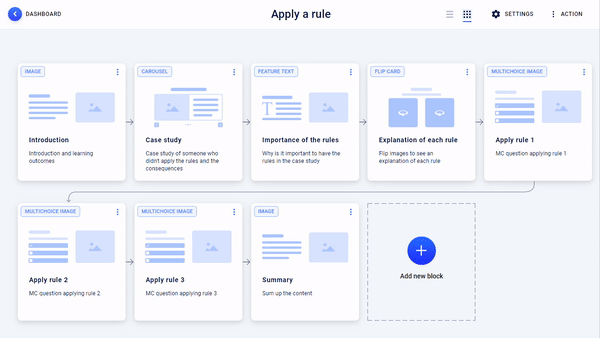
Adobe Captivate offers 508 Compliance, which is relevant for USA Government organizations, but is not typically used in other countries where the international WCAG 2.1 are more commonly followed. Captivate complies with the WCAG 2.0 guidelines up to Level AA, but has not shown results for the updated 2.1 guidelines. Captivate also requires creators to know and apply accessibility principles within their designs, without support from any checking tools.
Advanced Features
VR / 360 Experiences
As an older product, Captivate has had the advantage of many years of development, allowing it to offer some very advanced features, such as VR courses. These courses consist of a series of 360 degree images over which interactive hotspots offering more information can be placed. It does not appear to be possible to experience these courses with a VR headset.
HowToo does not include VR / 360 experience courses. However, it offers a page template that allows users to embed a web object. This could be used to embed a 360 degree image, or AR experience created and hosted in a different software.
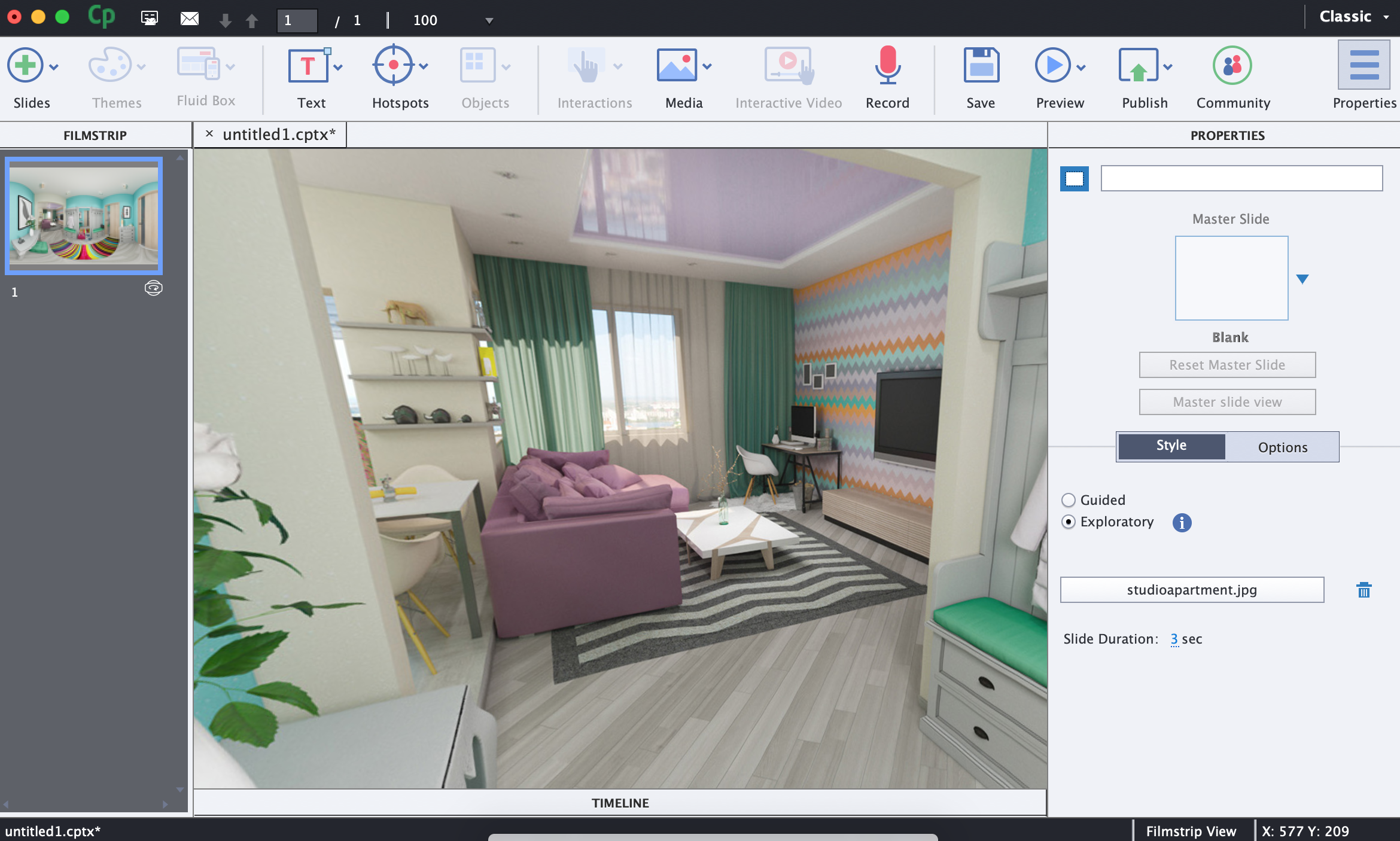
PowerPoint Import
Adobe Captivate offers a PowerPoint conversion feature. After setting up the right access permissions, Captivate allows creators to select the slides to import. Creators can then lay additional interactive elements over the slides. The PowerPoint content (such as text and images) cannot be edited once imported.
HowToo does not offer a PowerPoint upload and convert feature, however many of its block layouts are similar in structure to PowerPoint slides, allowing for an easy process of copying content.
Software Simulations
In its early days, Captivate was well known in the eLearning industry for the power to create software simulations. These simulations come in three different forms:
- Demo: Essentially just a video screen recording, with no interactive elements
- Assessment: Learners are tested for their ability to carry out a pre-set sequence of actions.
- Training: The learner is guided through a procedure in the software with guided actions.
The assessment and training software simulations are built from screen capture recordings with optional audio capture, and clickable hotspots.
HowToo does not offer screen capture or simulation creation features, however pre-built simulations may be embedded in a web object block.
Question Pools
Question pools are an assessment feature that allow course creators to develop multiple “pools” of assessment questions. Learners can then be served different pools of questions on different assessment attempts, preventing learners from simply memorizing answers.
Both HowToo and Captivate offer question pools.
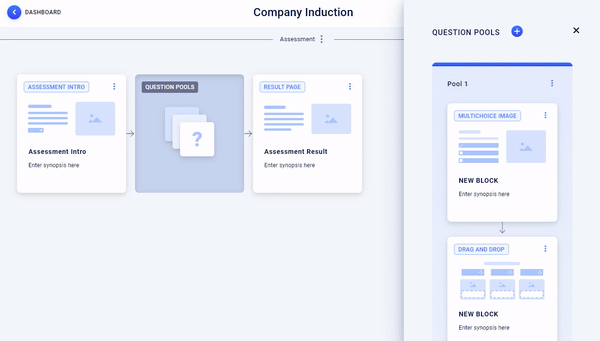
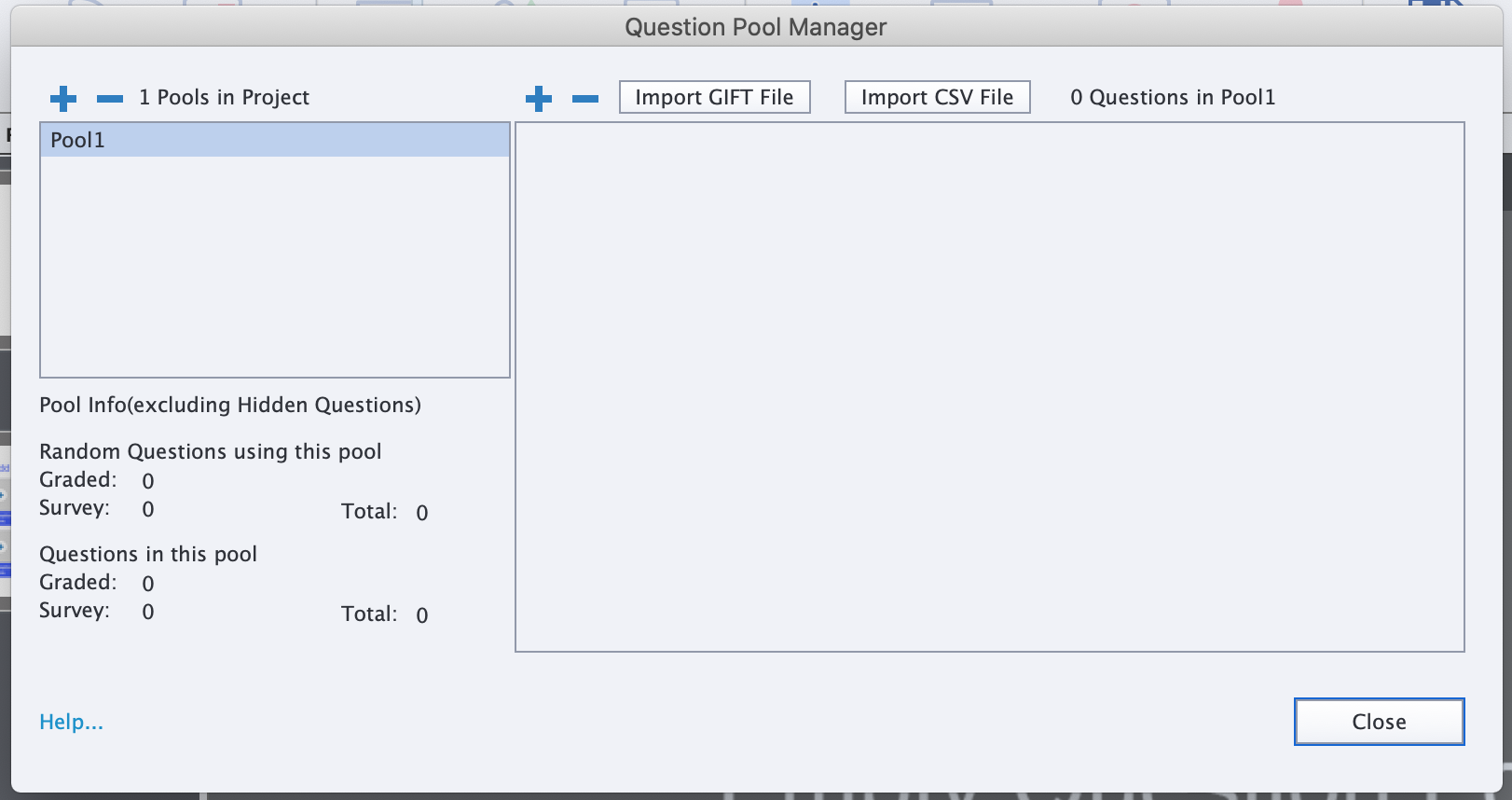
Conclusion
Overall, HowToo and Captivate are both popular choices for creating courses.
However, HowToo is much more suitable for businesses looking for quick and easy course creation, with many features geared towards first-time course creators or small teams on tight deadlines. With its intuitive design, new users are quickly able to design courses without prior training.
On the other hand, Captivate’s advanced features and customization may be more suitable for very experienced learning designers with generous project deadlines. New users will likely need training, at cost, from Adobe to feel comfortable creating courses.
As one of HowToo’s customer’s shared, “We love the simplicity of HowToo! Captivate is overly complicated and the branching is challenging. I don't feel like I could 'break' HowToo, but you can definitely break Captivate (sometimes, if you insert an image in one block, it throws all the blocks out the window). We also needed a product that anyone with reasonable PowerPoint skills could use - as we're a small People & Culture team, so we rely on our Subject Matter Experts to draft their own courses. They didn't have 3 days to sit in a Captivate training course - and then produce training in a complicated bit of software - so HowToo was the best solution.”
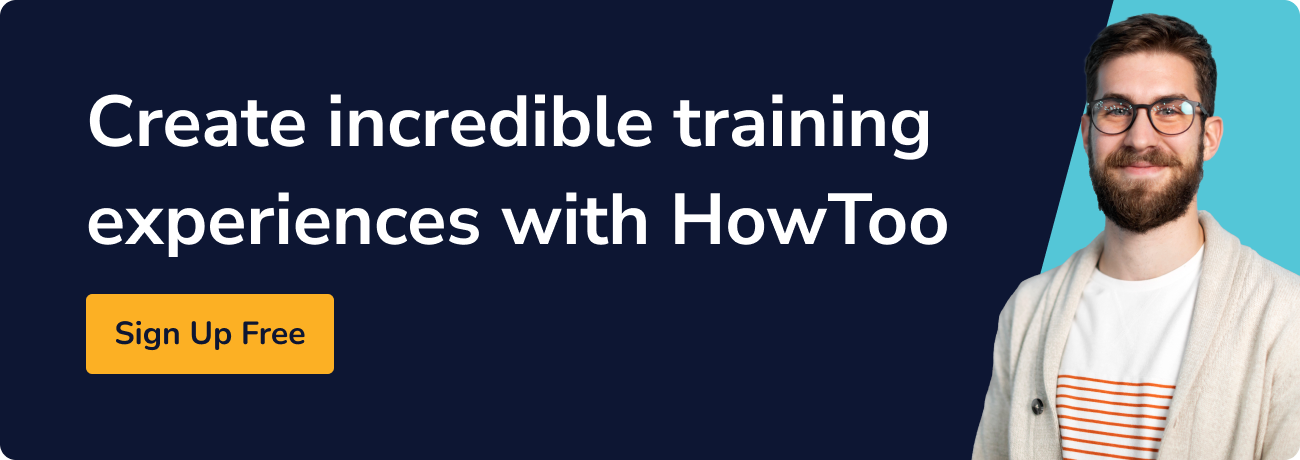




.png)








